Say hello to the new undo, redo & message changes history feature!
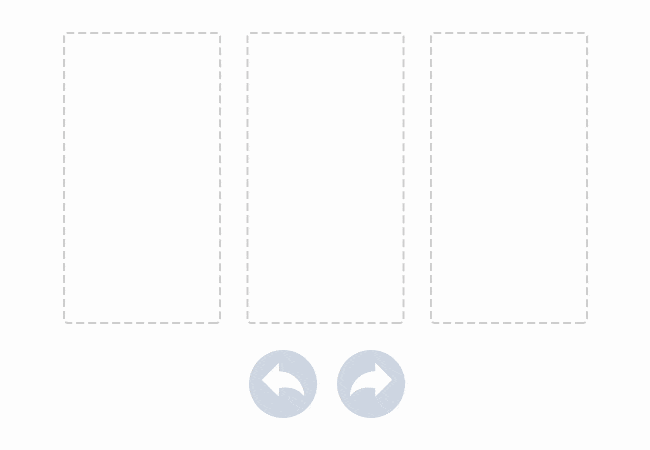
When designing with the editor, you can rewind and fast-forward to any point in your recent edit history. As soon as a change in the message is detected, a compact Undo widget displays in the bottom left corner of the editor, as shown here...

The widget displays 3 items that correspond to these 3 actions:
- Undo & Redo arrows that offer the classic pattern to move back and forth between changes.
- A history icon that expands a timeline of the latest changes, as shown below.

The history timeline allows you to browse back and forth through the most recent changes.
For each event in the timeline, the editor displays:
- An icon to identify the type of content that was changed (an image, a text, etc.)
- A description of what changed, including the new value assigned to the element, if any
- The exact time the change occurred
All these details provide a lot of information about what kind of edit was applied and when, giving you the ability to go back to a previous state with a high degree of precision.

When you select a previous step in the timeline, the content or row that was edited displays as the selected item, providing further context.
Note that when you go back in time, the timeline for more recent changes remains available, allowing you to move forward again, without losing any of the edits.

The Undo widget currently remembers the 15 most recent changes in the current browser session (it does not remember changes that happened during a different session), but you can always rewind to the "Message opened" step to go all the way back to the beginning.
Here is a quick video that shows you the feature in action.
We hope you like this feature and look forward to hearing your thoughts in the comments below!
